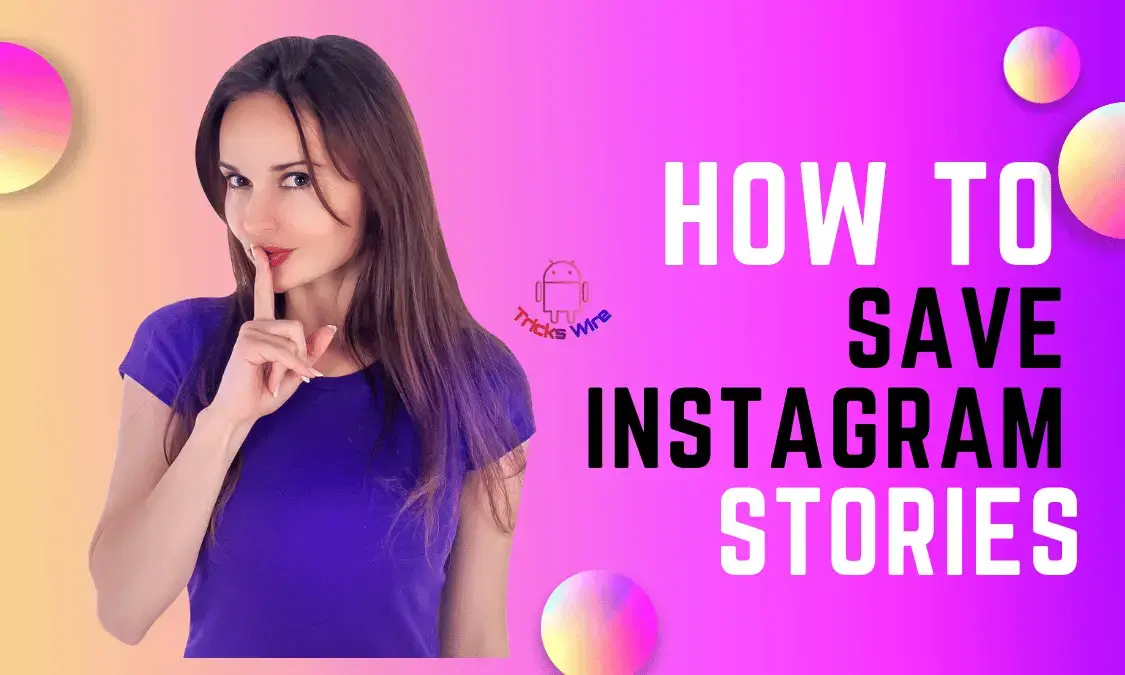Instagram has made its platform a lot more fun with all the added features. Not only can you enjoy scrolling through Instagram, but you can add a lot more things to your Instagram stories to make them more interesting and attractive.
Since the launch of a new music feature on Instagram in August 2020, users have enjoyed putting music on their stories.
You can add music to photos or videos shared in your story. But when you try to save that Instagram story to your device’s gallery, the story is saved without the music.
Music added to reels on Instagram is also added from the Instagram music gallery. When you add a reel to your story and save it, sometimes it, too, doesn’t get saved with the audio.
So, here in this article, you can learn how to save Instagram stories with music in the gallery. So, from now onwards, you can enjoy Instagram features without any limitations.
All that is left to do for you is go through the entire article and follow the method explained in this article to save your Instagram stories with music.
| RECOMMENDED FOR YOU |
|---|
| ➤How To Find Instagram Account By Phone Number 2023 |
| ➤How To Recover Deleted Instagram Messages 2023 |
| ➤How to View Private Instagram Profiles 2023 |
How To Add Music To Instagram Stories?
Instagram added a new story feature for its users where they can add music to their photos or videos from the Instagram music collection library.
This feature is only available for Instagram stories; that is, music can only be added to the content that is uploaded to the Instagram story.
Moreover, if you are uploading any post to your story, you will not be able to add music to it.
If you don’t know about this feature now, then here’s how you can add music to your Instagram stories.
- Go to Instagram and select a photo or a video to upload to your story.
- When you have selected a photo to upload to the story, before uploading it, scroll up the story options. You can do this by swiping up on the screen.
- Now, from different options such as poll, location, countdown, choose music.
- A song library will open up from where you can select a song of your choice, you can also search for a song from the search bar.
- Next, select the portion f the song that you want to, and choose from the style of a different lyric.
- That’s it. Place the lyrics of the song wherever you want to on the story, and if you don’t want to show the lyrics on the screen, then swipe extremer right or left to move it out of the screen.
- Lastly, upload your story.
NOTE: You can only add a song for 14sec long. But, sometimes, you like that song very much with that photo or video that you try to save the story with audio to your phone’s gallery. If you don’t know how to save Instagram stories to your gallery, then here’s how you can do it.
How To Save Instagram Stories To Phone’s Gallery?
When you have uploaded an Instagram story, it is autosaved to your gallery, but if it doesn’t, then open the story that you have uploaded and then tap on the three dots that you can see in the bottom-right corner of your story.
Select the Save option from the menu that opens by clicking on the three dots icon.
But many times, you are not trying to upload a story. You just edit a photo using Instagram filters and music and want to save it. In this case, click on the three dots that you can see in the top-right corner when you are finished editing.
After clicking on three horizontal dots, you can see the Draw and Save options. Click on Save to save it to your gallery.
Now that you have saved an Instagram story that you edited using Instagram filters and made it more interesting by adding music to it, you will find out that the story was saved without the music.
But don’t feel down because, with a few easy steps, you can learn how you can save Instagram stories with music in the gallery.
How To Save Instagram Stories With Music In The Gallery?
Not all Instagram stories are saved without music, but a few songs cannot be saved to your gallery.
But Instagram does ask you if any song is not available to be saved. A notification opens asking you Do you want to save without music. Next time you see this notification, use any of the given methods to save the story with music.
Use Web-Based Applications
Save your Instagram story using different web-based applications to save the Instagram story. There are several applications that you can find on the internet.
- Simply go to your browser and search Instagram Story saver.
- A list of websites will load that helps you save your Instagram story.
- Choose any one of your preferences and paste the link to a story that you want to download.
- Shortly, your Instagram story with music will be saved in your phone’s Gallery.
Share Your Instagram Story as a reel
The other method that you can try is by using Instagram’s new feature to share your story as a reel.
- View your uploaded story.
- On the bottom left side, you can see a symbol of the reel.
- Make a reel of your story and then share it as a post.
- Now, you can download the post using different web-based applications.
Record Your Story
One more method that you can try that will also save you time is by using your phone’s screen recorder. But with this option, the quality of the video decreases a lot, so you may not like it.
But if you want to try this method then simply screen record the story and then edit it using video editor apps. This way, your Instagram story will be saved to your gallery with music.
Conclusion:
There is no direct way to save an Instagram story with music that Instagram doesn’t support.
Most of the stories that you save from Instagram are saved with music, but sometimes, a few audio files are not saved.
In this case, you can use any of the above methods if they work for you.