Are your pdf documents locked? And want to remove or unlock the password of the PDF File? If yes, then you are at the right place, Just follow this article and unlock your locked pdf file for free.
How many of you have struck while opening a pdf which is password protected? Or if it can be put another way, and the question is, how many of you have not struck while opening a password-protected pdf?
Well, about all of us have struck somewhere to open a pdf because it is protected. Pdfs are password-protected so that the information or content inside them can stay safe and can only be opened with the password key.
So, many of us have struggled to open such pdfs, which makes us open our browsers and search for how to remove/unlock passwords from PDF files. You can unlock the protected pdf using different apps or with adobe acrobat or with the help of Google chrome.
Protected PDFs usually contain crucial data; only the people with the password can unlock it. This makes a secure backup when you share your PDFs online or if you even store it on your personal computer or laptop.
In this article, you will learn to remove/unlock passwords from PDF files using a few simple and working methods that will help you always.
How To Remove/Unlock Password From PDF File?
If you use adobe acrobat to read pdfs, you should go with the solution for unlocking passwords from a pdf file using adobe acrobat, or else you can choose to go with the other option.
Or, instead of downloading other apps, you can simply download adobe acrobat to read, edit, and make changes to your pdf files. You can also use google chrome to remove or unlock passwords from PDF files in a few easy steps.
No matter which one you choose, all these methods will work very well and resolve your question of how to remove/unlock passwords from PDF files.
Using Adobe Acrobat
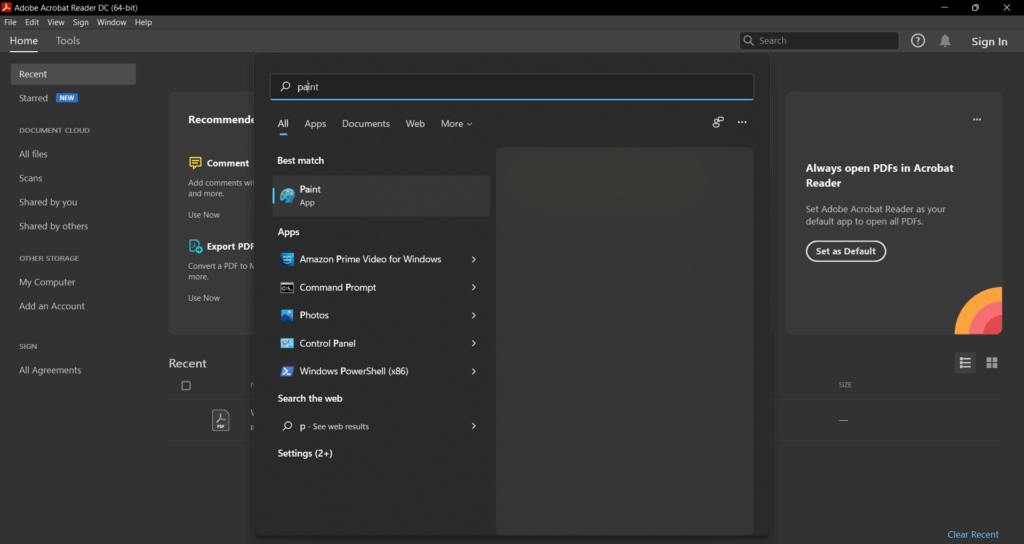
Adobe Acrobat is a PDF editor by Adobe company. You can not only edit, but read, create, compress, and do other manipulation of content on Adobe Acrobat.
This means if you are using adobe acrobat can do all the tasks related to PDFs, and if you have this, then you don’t need to install any other application to manipulate PDFs on your file.
Only to be able to use all the features of Adobe Acrobat do you need to buy the license to use it. However, you can unlock protected PDFs with adobe acrobat in a few easy steps.
- First, install the application on your device if you haven’t already. If you are a Microsoft Window user, then Adobe Acrobat is pre-installed on your personal computer. Open the protected pdf that you want to unlock using adobe acrobat.
- Next, you will have to choose tools to use the “Unlock” tool. So, firstly, go to the “Tools” option. Next, go to “Protected.” From there, select “Encrypt” and then select “Remove Security.”
- When you click on the Remove Security option, depending on the type of password, you have to move forward. If the protection password is for opening the PDF, then simply click the “OK” button, and you are ready to go.
- If the PDF is locked with a permission password, you must type it and press ok. You will have to press okay again to unlock the PDF file.
Using Google Chrome
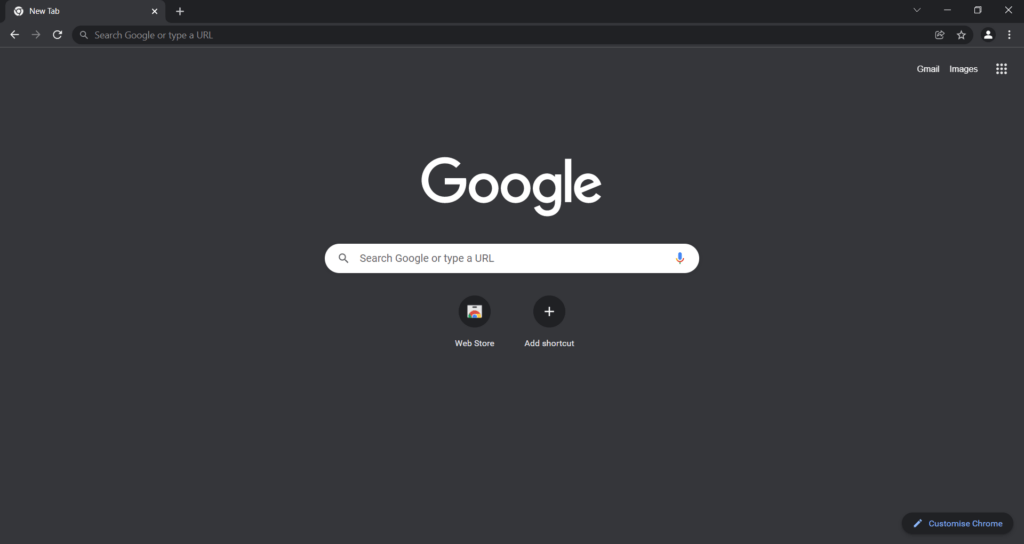
The next method to unlock or remove passwords from PDF files is by using Google chrome. Google Chrome is a browser by Google company and is free to use.
If you are an android user, you will have Google chrome pre-installed on your device. And in the case of another operating system, you will need to download it.
Once you have checked the chrome browser on your device, you can start with the steps toward unlocking the protected PDF files.
- Start by searching unlock/remove password from PDF files. This will load several websites providing the service.
- Open the first website that loads. If it doesn’t work for you, you can also try another one of your choices.
- When you have chosen the right website, simply load your pdf where you find the option “upload pdf” or “upload file.”
- Once the file is uploaded, click on another option that will surely be “unlock pdf” or “remove the password.”
- After that, enter the password and proceed forward. It will do the work for you.
Using PDF Editing Applications
You can find several applications on the internet that will unlock a protected PDF for you. The real task is to select the best one or the one that does the job for you.
These applications are also free to use and also, easy to operate. There are many PDF editing apps on the internet; some are for converting PDF files, some are for compressing, and some are for reading PDF files only.
So, make sure to download an application that will remove or unlock protected PDF files.
- There are several applications, one of which is PDF utilities for android, PDF expert for IOS, etc. Simply download these apps from the Play Store or Apple store.
- Whichever you choose, open the protected PDF using any of these applications on your device. Or you can open the app first and then upload the pdf.
- When you try to open the PDF, it will ask you to enter the password. Fill in the password and then tap Ok. Once done, your PDF will be unlocked.
- If you want to remove the password, go to the “Remove Password” option. The app will ask you to enter the password. Enter the password and click okay. The password will be removed.
Conclusion:
Unlocking PDF files or removing passwords from one of the protected PDF files requires you to have a password with you first. If you have the password, you can perform any of these actions.
From the methods mentioned above, you can use any, depending on your choices. The above three methods successfully provide the solution for how to remove/unlock passwords from PDF files.

