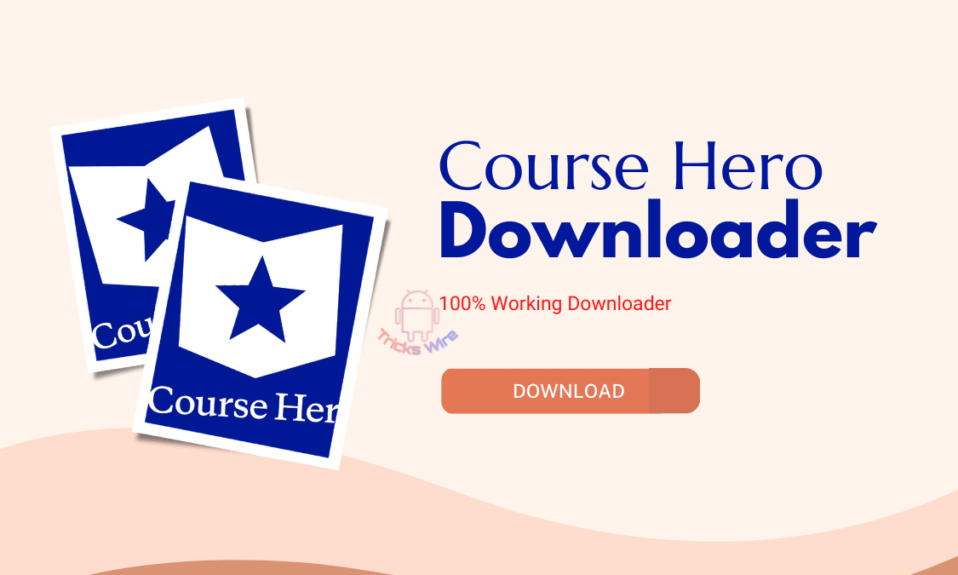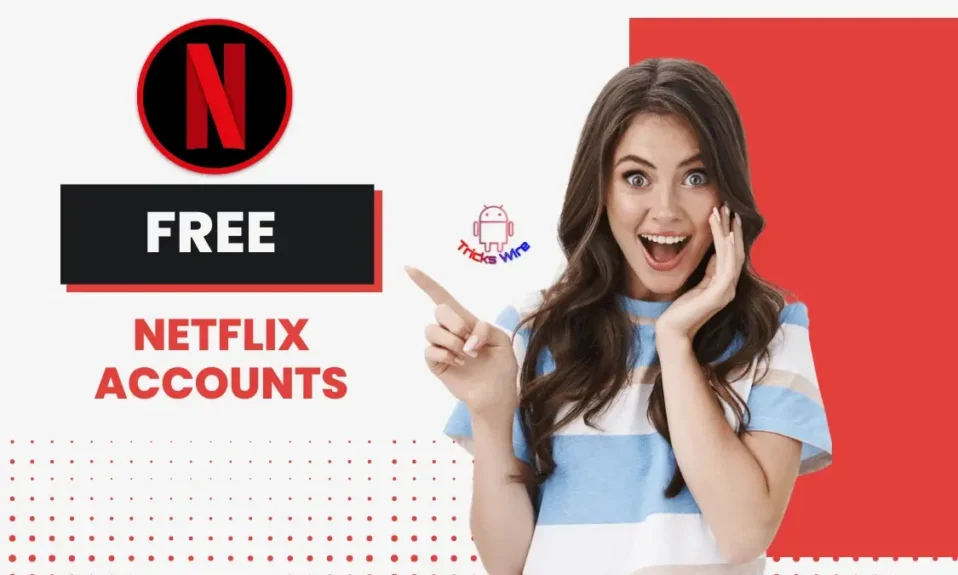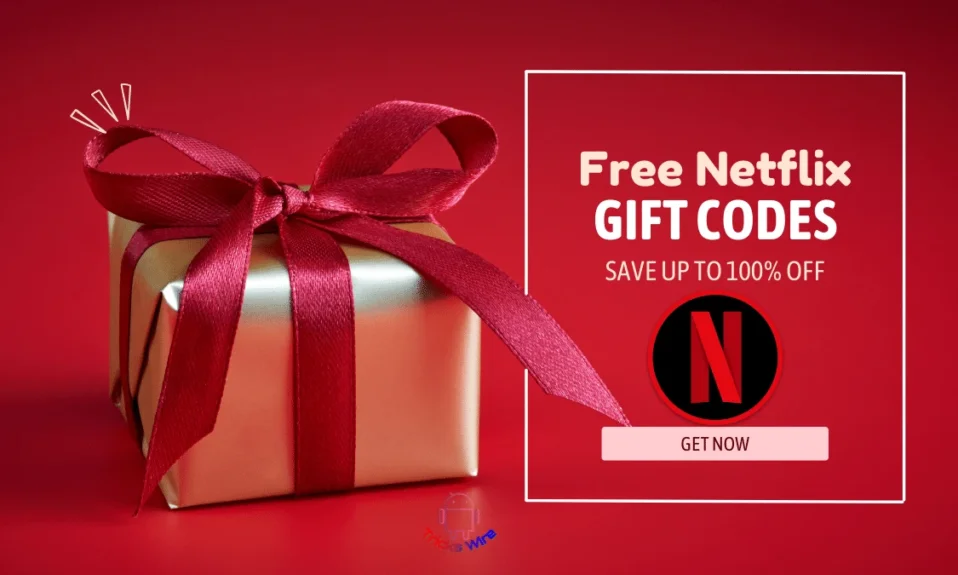Are you a big movie fanatic? Do you love binge-watching on the internet? Are you one of those who likes to Netflix and chill?
But alas! You don’t get to watch it anytime you want. Because you are not in a wi-fi connection all the time, and you don’t have enough data to finish your favorite show in one go because your daily data quota finishes in the meantime.
Well, that’s all right. Because today you can learn how to download Netflix movies and shows on a PC/Laptop. Won’t it help you to download your favorite movies and shows from Netflix when you have wi-fi and then watch it later, anytime when you want to?
In another scenario, you are planning a trip to some remote area away from your wi-fi connection, or you are going to attend a flight where you can’t use your internet, but you want to finish your favorite show while you are just sitting for hours and keep thinking if you could watch it now.
Don’t worry because Netflix’s offline watching is available to save you. All you have to do is download shows and movies you want to watch later, and you can watch them offline. So, keep reading this article to learn how to download Netflix Movies and Shows on a PC/Laptop.
How To Download Netflix Movies And Shows?
It is a great feature provided by Netflix, which is handy many times. It is useful to many people who are busy with their work and can’t be in the wi-fi all time.
To all those working, busy people, you can also chill with this nicest feature available on Netflix. Once you have downloaded your movies and shows, you can watch them before the downloaded videos’ time expires.
Netflix gives you almost pretty much time till your downloaded videos remain in the downloading section. But of course, those videos cannot stay in the downloading section all the time.
But don’t worry; they don’t simply disappear from your downloading section one day; instead, Netflix tells you before the time that you must watch your downloaded videos, or they will be wasted kept here.
So, Let us know stepwise how to download Netflix Movies and Shows on your PC/laptop.
Get Started With Netflix
Well, getting started with Netflix tends to mean that you have a Netflix Subscription. So, the first step is to get yourself a Netflix account. Purchasing a Netflix subscription is easy pie to make.
You can get started with Netflix in a few easy steps. Once you have a Netflix subscription, you can sign in to the account you have. Because let makes it straight if you have borrowed somebody else’s Netflix account, then your downloaded videos will get away with that subscription.
You can only access your Netflix downloads if you have an id and password to the same account you downloaded those videos on.
Open Netflix And Select
The next step towards downloading your favorite movies and shows on Netflix starts with opening the Netflix app on your personal computer, or you can directly open Netflix through its official website, which will not require you to install the Netflix app separately.
But remember that it is better if you download the app because the website won’t do it for you. So, now, If you choose to go with the Netflix app, then make sure that your application is up to date ad does not require any further updating till that date.
Once you are all good and you open Netflix, it asks you to choose the profile you want to watch Netflix on.
Select the profile you are watching on. After that, on Netflix’s home page, on the top right side, you can find the search bar. Click on it and type the name of the movie or series you want to download, and then press enter.
If the show is available, Netflix searches will find it for you. If you are not sure what you want to download for later, then you can simply choose the genre of your type and select something from the category.
Netflix is available in all types of genres, and someone can always find something to match their taste in movies and shows. Once you have found what you want to download then, simply click on it.
Start Downloading
Now that you have found the show or the movie you want to download, the step remaining is clicking on the download option. When you are downloading, Netflix gives you two download quality options.
One is standard, and the other one is higher. Depending on your preference, you can choose any one of those.
To select the video download quality, left-click on the app and tap on the App setting. From there, you can select the downloading content quality if you don’t do so.
Netflix will choose to download it for you. If you want to skip selecting the video quality part, you can see on your desktop that you can find a download icon in front of every episode.
If not in front, then after the episode description, you can find the symbol. Click on it, and you are done. But do not forget for the download to finish.
How To Download Netflix Videos and Shows On Smartphone?
To download videos from Netflix on your smartphone, follow these steps:
- Open the Netflix app on your smartphone.
- Select the video you want to download.
- Tap the “Download” icon below the video thumbnail.
- The video will begin downloading. You can monitor the download progress by accessing the “My Downloads” section of the app.
Note: Not all Netflix content can be downloaded. Only certain titles are available for download, and they will have a download icon below the thumbnail. You will also need a stable internet connection to download videos.
How To Download Netflix Videos and Shows On Windows?
You can download Netflix videos on your PC or laptop by using the Netflix app for Windows 10. Here’s how:
- Open the Netflix app on your Windows 10 device.
- Select the movie or TV show you want to download.
- Click the download icon next to the title. The icon looks like an arrow pointing down.
- The download will start automatically. You can check the progress of the download by looking at the Downloads section in the app.
Keep in mind that not all titles are available for download. You can also only download content to a device that is registered to your Netflix account.
If you don’t have the Netflix app, you can download it from the Microsoft Store.
How To Download Netflix Videos and Shows On Mac Os?
You can download Netflix videos on your Macbook by using the Netflix app for Mac. Here’s how:
- Open the Netflix app on your Macbook.
- Select the movie or TV show you want to download.
- Click the download icon next to the title. The icon looks like an arrow pointing down.
- The download will start automatically. You can check the progress of the download by looking at the Downloads section in the app.
Keep in mind that not all titles are available for download. You can also only download content to a device that is registered to your Netflix account.
If you don’t have the Netflix app, you can download it from the App Store.
Where To Find Your Downloads?
After downloading content on Netflix, you might want to see your download list. When you open the Netflix app on your PC or Laptop, on the home screen, to the top left corner, you will find three horizontal lines.
Click on them, and your account menu will scroll side. The second option after my notifications is my downloads. Click on it, and you can see all your downloaded content there.
Conclusion:
It is easy to learn how to download Netflix movies and shows on a PC/Laptop. Isn’t it great that at the third step, you have reached the finish? With three easy steps, you can download Netflix movies and shows on your PC.
Now, one thing to remember is regardless of the same Netflix account; you won’t be able to see your downloads on any other device other than the device you downloaded Netflix videos on.
Apart from this, your downloads remain for as much as it is not so long. After a certain period, your downloads will get expire, which means you will have to download them again to watch them offline.